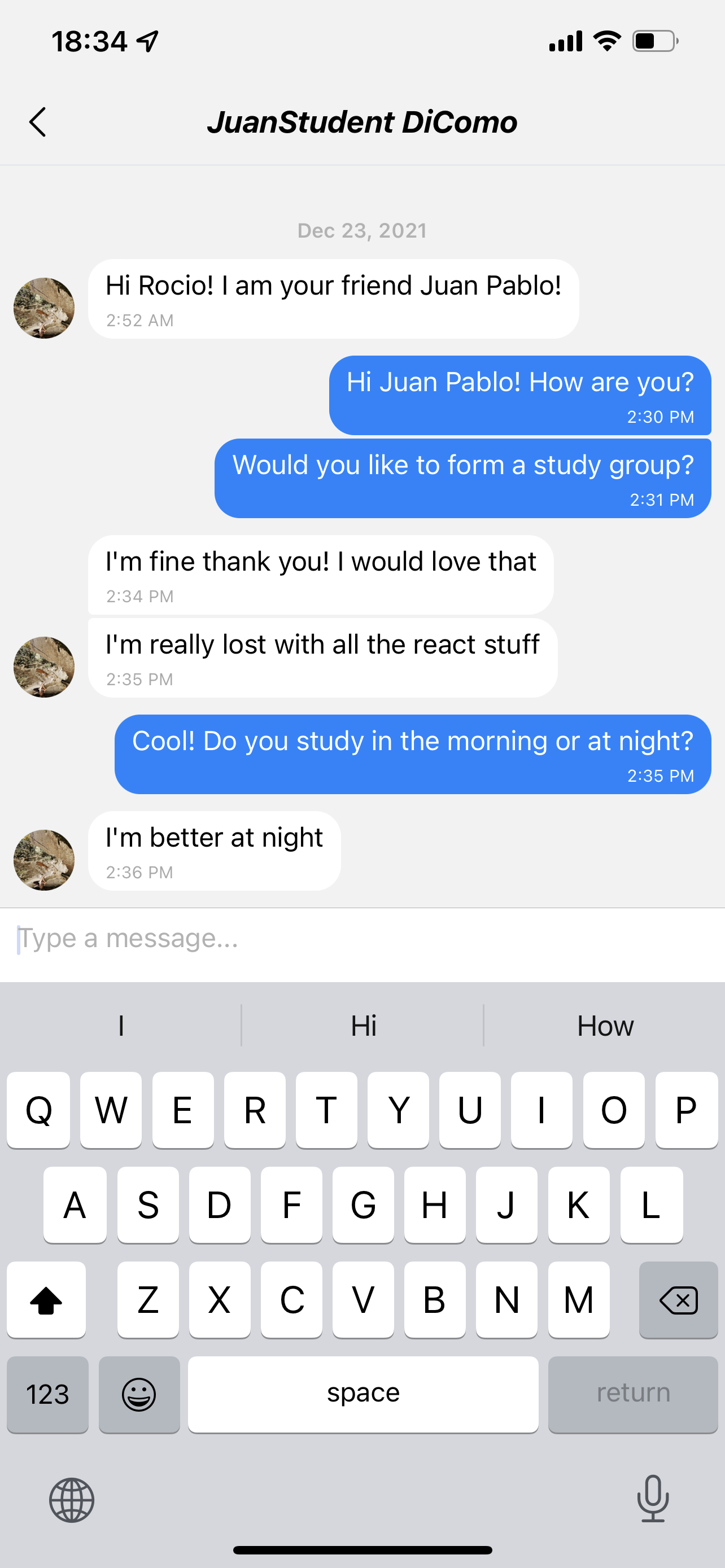Student Wiki
Student Wiki
Dashboard
You’ll see all the courses that are in the platform based on your country. If you are a creator, you’ll see all of your created courses.
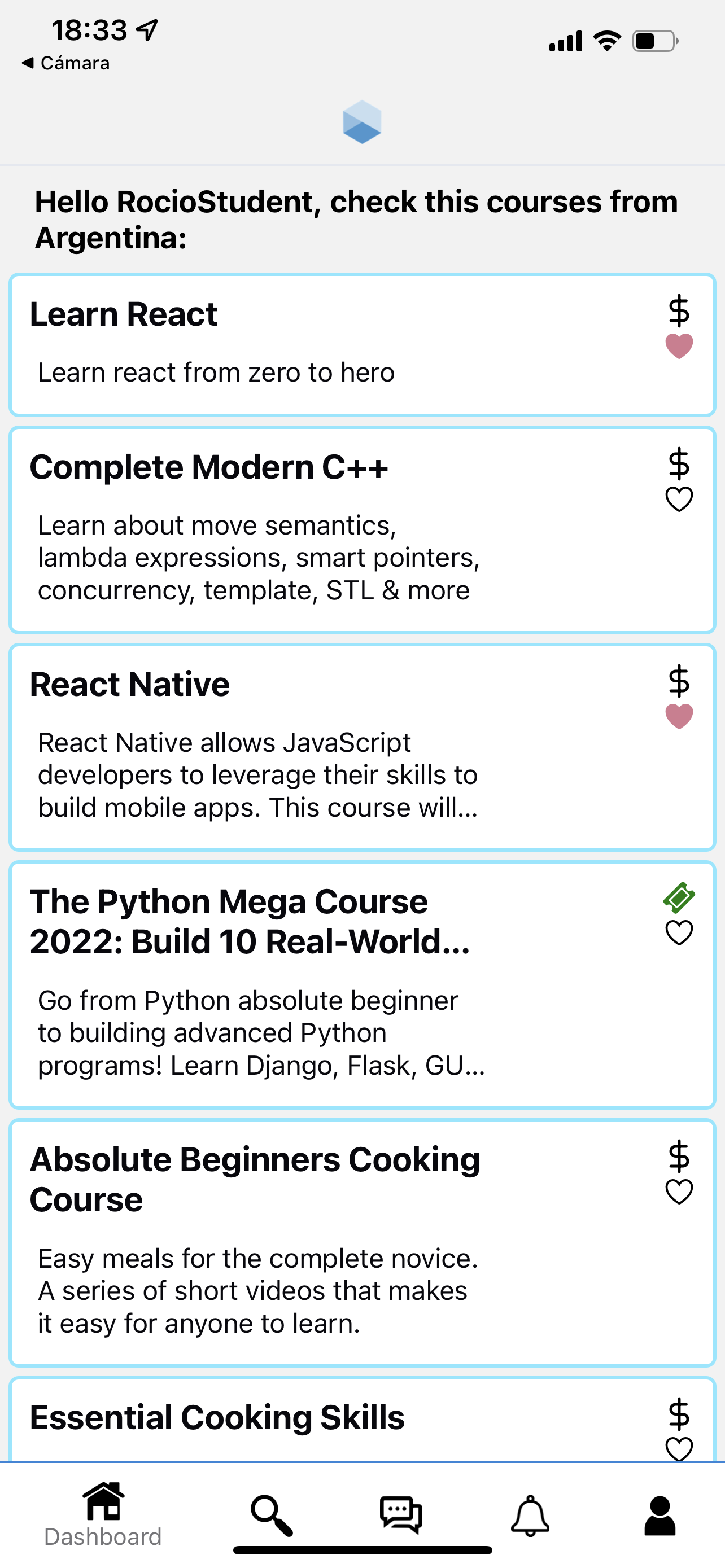
You can navigate the app using the nav bar: Courses search, Notifications, Private messages and Profile.
Subscriptions:
You can have one of these subscriptions:
-
Default: This is the default subscription. It is free! You can join courses with default subscription.
-
Ubademy+: This is the second tier subscription. You get access to courses with ubademy+ subscription and get 20% discount on default courses.
-
Ubademy Pass: This is the first tier subscription. You get access to all courses and you get 20% discount on ubademy+ courses and 50% discount on default courses.
You can see in the Profile tab an icon showing the information for each of the subscriptions, and the prices.
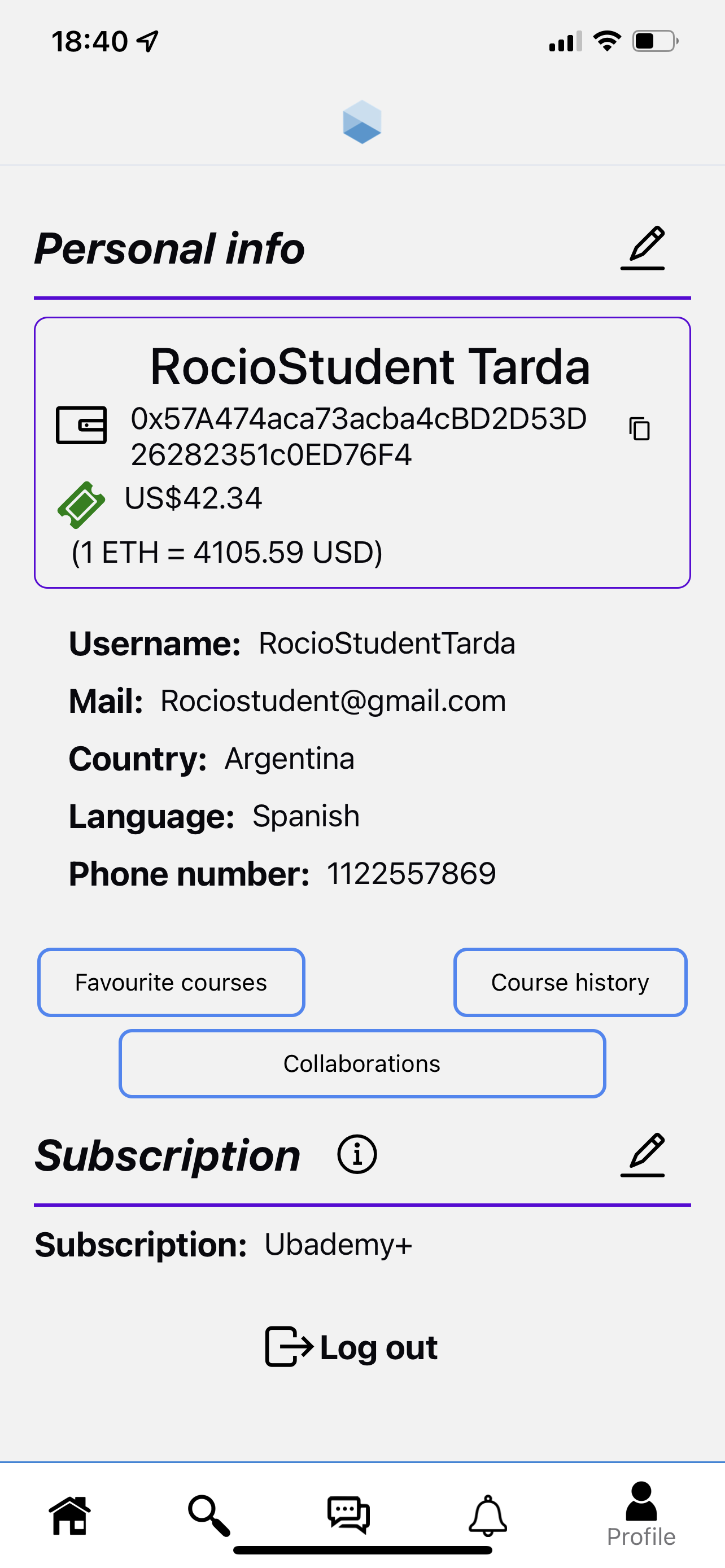
Enrolling
To start enrolling, you can look for courses in the dashboard or in the search screen. If it’s free, and it’s on the default subscription, you can enroll right away.
Once you subscribe to a course, you can look into it:
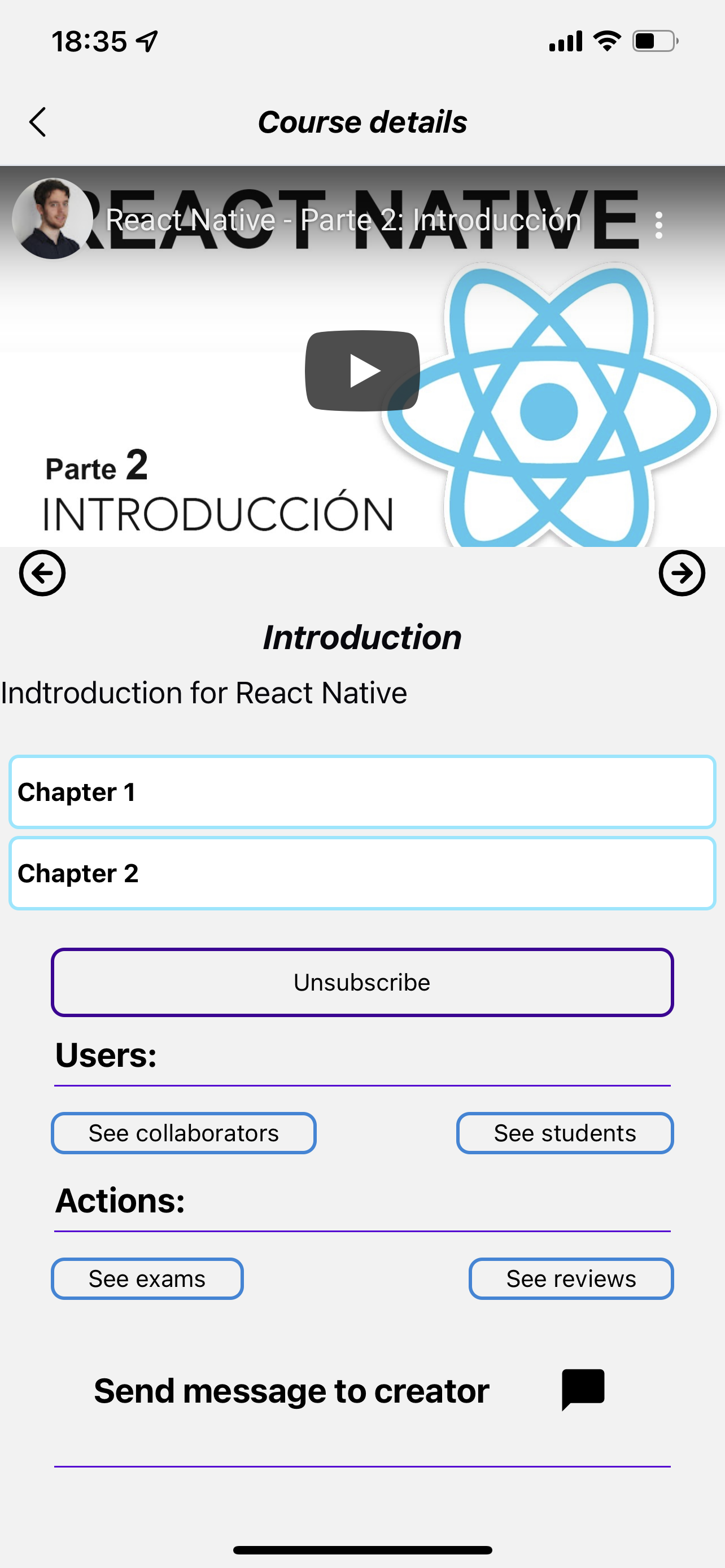
Here you can see a bunch of options. The most important one: Content. You will see a list of all the chapters, and inside each chapter there can be a lot of videos, you can switch chapters with the arrows (as shown in the image above).
Inside the same view, you have more options, such as looking at the collaborators of the course, see the reviews of the course, see the other students of the course, see the exams or send a direct message to the creator.
Exams
Each course can have as many exams as the creator wants, and each exam has a date, a start time and a duration, meaning you have limited time to complete the exam.
- Note: If you’re enrolled in a course and an exam is about to start it will send you a push notification
- letting you know that the exam is about to start.
You can see al the exams listed as it shows below:
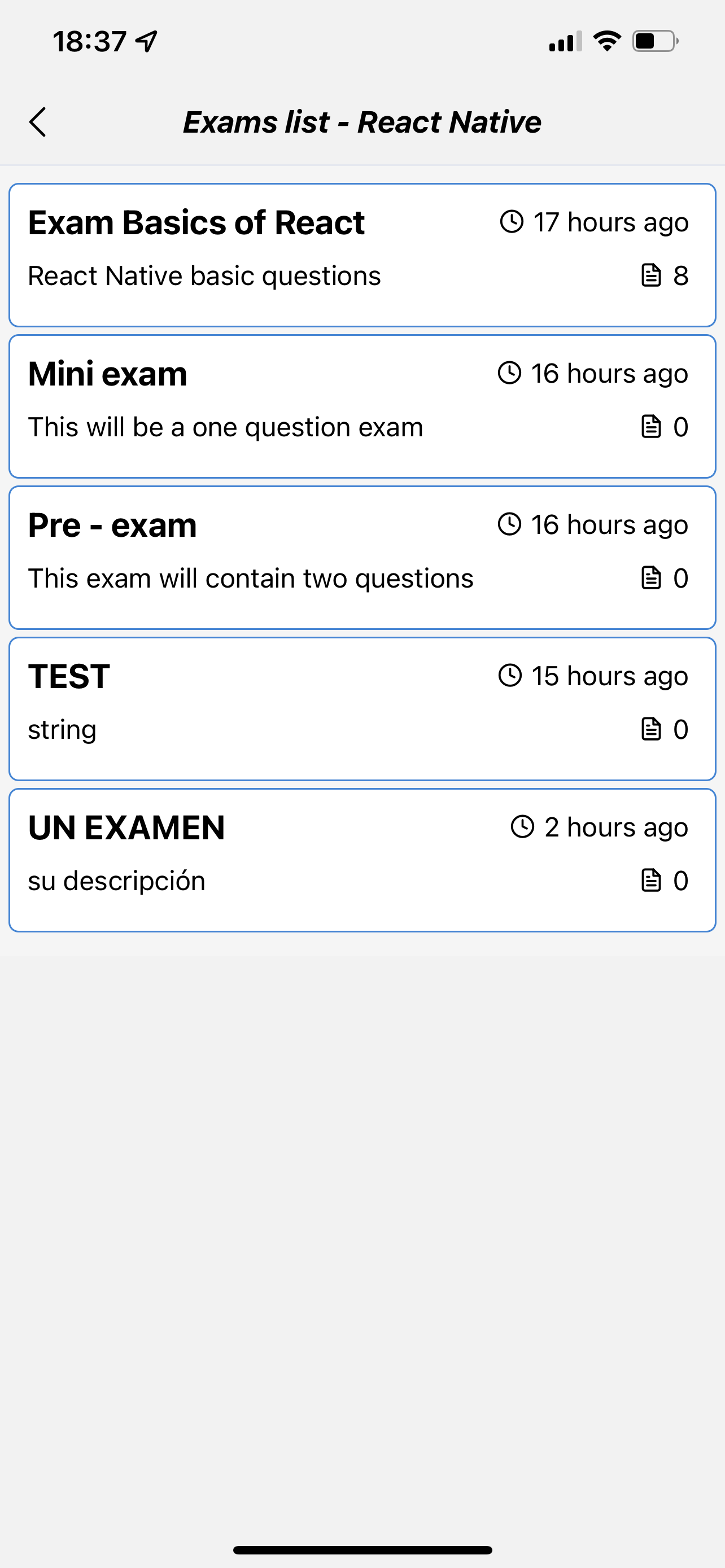
If the exam is happening right now you can complete it: You will have a combination of free answer questions and multiple choice. Once you have finished, you can send your answers.
Messages
There are a lot of ways to contact users inside a course: you can send them a direct message and they will get a pop up letting them know you’re talking to them. Same way if someone is talking to you… These messages are in real time!